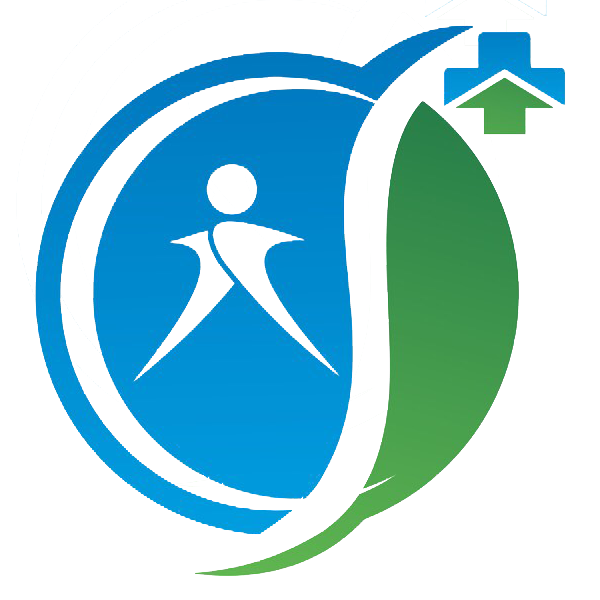Details of The 9-Step Digital Care Records Implementation Plan

Deliver and Monitor Care to an Outstanding standard with a detailed step by step detailed guide as to the action plan which will ensure a thorough grounding for your care staff teams. A good foundation here will pay dividends as the plan will help to bring all members of your team into a synchronized system which works well when staff have a thorough grasp of these basic concepts.
Step 1
- Background: Explain CQC digital records requirements and Sajjid Javid's requirements for social care to have implemented a digital system by 2024. This has been accelerated by the NHS Experience during the pandemic whereby the NHS app showed how digital technology helped with pressures e.g. medication requests, booking appointments and accessing digital records. The Health Minister wants to level up social care with the NHS in terms of digital records as it helps provide more efficient access to care in an era where care staff shortages are at an all-time high.
- Objections: Empathise with care staff who may not have the required basic digital skills and those worried about being tracked (social services and CQC require information for a confirmed location for check-in and check-out times).
- Data usage: The carer app uses very small amounts of data. This will depend on whether you are supplying handsets or they will Bring Their Own Devices (BYOD).
- Assurances: Assure them that the carer app was created by two carers who cared for their family and many aspects help carers which you will cover in the second part.
Step 2
WIIFM or "what's in it for me" from the carer's perspective. Explain the benefits of:
- Speech to text (voice to text): Carers will be able to save their time as they will no longer need to write care notes onto paper documents and forms or log the check-in and out times with a date and signature. This is now automated and will have a time-saving in the region of 70%. It will remove the need to deliver written care logs to the office monthly or email them on a daily basis as the voice-to-text notes are also sent automatically to the office.
- Unallocated Calls: The Unallocated calls will be viewable to carers who can view the time and distance to the call, and request the call, allowing carers to increase their gross earnings without increasing travel time and expenses.
- Lone Worker Legislation: Handover notes, SOS, a built-in camera with an additional Upload facility and Safeguarding Alerts will help protect carers working alone.
- Maps: Maps will allow carers to see directions and distances from their start location and current location, helping them plan their journeys quickly and optimally.
- eRota: Carers will be able to view their calls from today and into the future allowing them to make decisions on which calls they can or cannot attend.
- Track Earnings: An earnings calculator allows carer staff to view and track their contracted hours, daily hours, completed hours and their gross salary. There are many more features that care staff will find exceptionally beneficial such as the ability to view past Call details with the eCDR (electronic care delivery timeline report) but we found once these are explained that carers will be looking forward to seeing these in action, and ready to move to the next step.
For steps 3, 4 and 5, we recommend for best practice, a classroom-based training in groups of 6 to 8 where care staff can view on a screen or laptop the training that is being delivered so they can action the tasks on their mobile device at the same time. Trainers should check if carers have completed each task before moving to the next section. If you deliver training online and carers are based at home it will be more productive if they view your training on a laptop or a separate device to the one they will use for the carer app.
Step 3
At this stage, you will want to make sure that Carers are conversant with accessing the carer app as well as the CareSuccess Training Academy by saving them to an uncluttered home screen on their devices.
Although the process has been simplified we recommend that you familiarise carers with how to set up their PIN/fingerprint and save their credentials securely.
If you are supplying the handset or you need us to provide mobile devices their device will be clutter-free and you can add additional restrictions e.g. they can only view authorised apps and internet sites.
A good foundation at this point will prevent issues at later dates.
Step 4
At this stage, you want to show and familiarise Care Staff through a detailed demonstration of the carer app features and how they work. It's a good idea to ask Carers to take their notes. Here we will cover; Client Visit times, Address, Maps and DNAR Status and move on Check-in and Out, Care Activities (both planned and unplanned), eMAR, Instructions, Safeguarding Alerts, Mood Monitoring, Tick boxes, the Camera, Body Maps and Care Notes (general, per activity and handover).
We will also cover the simple-to-use icons that give a nice user experience which includes Messages, Unallocated Calls, 2 to 1, Visit Reports (eCDR) Document Uploads and when Offline. An explanation of RAG (red, amber and green status) with live time reporting and how information entered by Care Staff is sent to the office.
Here Carer's leads realise that they will not have to worry about delivering handwritten notes every month to the office or emailing daily. A good foundation will ensure that your organisation is placed in a strong position in terms of recording and monitoring care allowing management to be responsive to both Carer and Client needs/emergencies or critical issues.
Before moving to the next stage, it's a good idea to point how out how to navigate between the Client and Staff portals. A simple icon allows management to monitor additional care time if the evidence is required to present to bill funders.
Step 5
Here we start to show how a Carer can view a specific Client's Hospital / Grab sheet and Contact details (Emergency, NOK, GP and Pharmacy).
An explanation of how the simple-to-use icons will ensure carers have the information they need to support Clients such as Electronic Documents, policies and wellbeing, and medication schedules with current and historical medication.
The Safeguarding Alerts and Visit Reports or eCDRs (electronic care delivery timeline reports) mean carers are in the loop and will be in a position to provide the best care.
Step 6
Staff portal: Here we will cover how Care Staff can view their weekly visits/calls with their contracted hours, and hours allocated and completed on a daily/weekly basis together with earnings.
From the Staff portal, they can view documents and videos for any handouts, policies and training that management has allocated to them.
The Offline functionality is also found here together with the two-way Messaging. The Settings tab allows Carer Staff to create or amend a PIN and set up a thumbprint log in.
The version number is also displayed so Care Staff can always have the latest version. If your organisation monitors time for care and travel then we will cover them here.
Step 7
Once Care Staff have been presented with detailed workings of the carer app, it's time for them to stay using the mobile app. We will have created a Trial Call / Visit with 4 /5 care activities scheduled daily for a period of 5 to 7 days.
You may wish to conduct this in a classroom set-up or allocate 10 minutes daily basis to complete one call daily on the mobile app.
They will go on one call each day and complete it fully from start to end. They will familiarise themselves with Carer responses and icons ie Safeguarding Alerts, Interactive Body Maps, eMAR and the list of features listed in the previous steps.
Management will receive the trial Visit report in real-time and will be able to decide which carers are competent and which need additional support. We found that if the carers complete the 5 to 7 calls that most of them become fully conversant.
Although this trial is aimed at a simple visit, the next QA stage will reinforce all the benefits and their respective features and if any Care Staff need additional support.
Step 8
People learn from different methods e.g. reading or viewing a video or presentation, taking notes or just listening and then practising. Hence we have created 6 Quality Assurance Modules to help social care providers to ascertain that their Carer Staff have attained a minimum standard threshold.
Through the mobile care app, they will engage in various exercises including a question and answer session, multiple choice questions and tasks so you can assess their level of understanding. This will reinforce the features and allow carers to navigate within the app and think about the different portals whilst practising and answering the QA modules.
The modules can be deployed one module at a time, multiple modules or all Six of them through the mobile app. You can decide the times and dates and if to deploy to a specific Carer, multiple Carers or all Carers. You can also ask Carers to complete the online version through the CareSuccess Online Training Academy which has a pass rate of 75% leading to certification.
This will ensure that existing and new Care Staff have an effective onboarding strategy which you can plan and demonstrate for CQC digital records requirements. An effective strategy will in a time of carer shortages help you to reduce churn rates and retain Care Staff as they will feel that they are being trained and supported effectively by a professional organisation.
- Carer QA 1: For this exercise, we have listed the features within the carer app. Care Staff will use the mobile app to read the feature together with its benefit and simply to tick off which features they like best. By reading the text we found that it reinforces the memory of when the initial training was given together with when they used the trial visits of 7 days period. It also refreshes their minds and helps to forge the link between the benefit and the feature with a simple icon. It also further reinforces the simplicity of the carer app as they fill out the first QA module.
- Carer QA 2: Consists of 52 simple questions which test their knowledge of the carer app. As they access and answer the questions through the mobile app, it again reinforces the features in the app as they use it. "Practise makes perfect." This exercise highlights a carer's understanding and if they need further support or not. They will select a simple tick box response consisting of "Yes", "No" or "Support Required". Management will receive a Visit report and as each question is numbered will be able to identify any issues and set their pass marks.
- Carer QA 3: Focuses on the workflow process and navigation within the carer app. Carers will read a question with several multiple choice outcomes and decide on the correct response. This will reinforce the correct pathway in the minds of Carer Staff. Again the exercise is completed within the app resulting in the Carer being able to practice and reinforce the familiarity, features and benefits. Assessors can easily determine any weaknesses in real time or retrieve results at a convenient time.
- Carer QA 4: This Module consists of four tasks for Carers to complete within the mobile app. You will want them to be competent prior to a "Go Live" date. The Tasks include Accident Reporting, Note-taking (voice to text and typing notes), and adding a Document or Image to a specific call. They will also respond to whether they have completed the task or need support.
- Carer QA 5: Focuses on daily care logs or care notes and the multiple areas where they can be logged by a Carer within the app. These include i. Overarching or general notes (which can be exported by management to an excel file for auditing), ii. Care Notes for a particular activity, multiple notes logged at different times for the same care activity, or iii. One-off notes for a specific activity or iv. Medication notes to explain why a particular Reason Code was selected and iv. Handover Notes. This exercise will allow Care Staff to practise and see the real-time recording with times and electronic signatures, how the Handover Notes appear from call to call as well as the length of those care notes.
- Carer QA 6: Has been designed for carers to reflect on the various features and in particular what are their personal favourite features. This module also asks them to explain how their favourite features benefit them and the Clients that they care for. It’s a moment of realisation as we come to the end of the exercises to understand the comprehensive nature and how care records and monitoring are compiled through an easy interface.
Step 9
Assessors or Trainers within your organisation will have access to a detailed timeline report per Carer that has completed the Trial Visits, the QA exercises on the mobile app and the Online QA exercises.
The Visit reports can be viewed and searched for at a later date and with detailed responses making it easier for Assessors and Trainers to gauge pass marks or areas for further development.
Closing
At this point, your Care Staff will be competent to use all the features in the mobile app and leverage all the benefits to help them deliver responsive and effective care as they record care delivery to an "Outstanding" level within a safe and caring person centred environment, and for your organisation to be a digitally enabled well led social care provider.
To see the care recording, you can book a demo from the link below.
Let's chat.